cPanel gives you the ability to be notified during certain events regarding your hosting account such as if you are approaching your disk space allocation. By default, the email address you used to signup for your HostDash account will be the email address associated with your cPanel account.
In this article, we will show you how you can update the contact email address associated with your cPanel account as well as change the notifications cPanel sends to you.
Updating your contact information in cPanel
To change your contact email address follow the steps below:
1) Log in to your cPanel account (for a guide on how to log in to cPanel, click here).
2) Using the search box located at the top of the cPanel home screen, search for type Contact and click on the Contact Information icon.
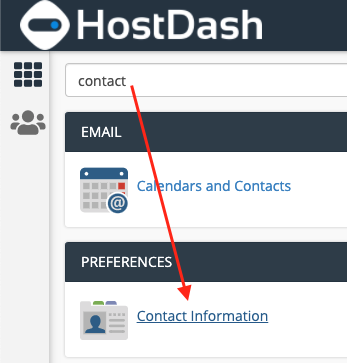
3) You should see a box field containing your email address. Replace this email address with the email address you wish to be notified on.
4) If you would like the notifications to also be sent to a second email address, enter the email address under: Enter a second email address to receive account notifications and password reset confirmations.
5) Once ready, scroll down and click on the blue Save button.
Once saved, any new notifications from cPanel will be sent to the email addresses you have just set.
cPanel Notification Preferences
cPanel currently supports the following notifications which can be enabled or disabled individually:
- Your contact email address has changed
- Account approaching disk space limit
- Account approaching bandwidth limit
- SSL Certificate Upcoming Expiration
- Account password has changed
- Someone logs in to your cPanel account
To enable or disable any of the above notifications follow the steps below:
- Navigate back to the Contact Information icon from the previous steps
- Below your email addresses, locate the section Contact Preferences
- Enable any notifications you would like, or disable those you would rather not receive
- Once you are ready, click on the blue Save button.
Other Articles
Monthly Business Growth Tips
Receive monthly top tips on how to grow and scale your web business.
No Spam. Unsubscribe Anytime.
Have a Question?
We're here to help!
Email Us
Send us an email with your questions and we'll get back to you momentarily.
Send us an EmailSubmit a Ticket
Chat live with a member of our sales team to discuss your next project.
Submit a ticket