In this article, we will show you how you can log into your WHM account.
Accessing WHM
There are a couple of ways you can access your WHM area. Both methods will take you to the same place so you can use whichever is most convenient for you.
Log into WHM directly
To log into your WHM directly, follow the steps below:
1) In your web browser, enter the address of WHM address for your website. You can use any of the following formats: https://yoursite.com:2087 or https://yoursite.com/whm, where yoursite.com is your own domain name.
2) On the login page, in the Username field enter your cPanel account username, which would have been emailed to you at the time of account creation.
3) In the Password field, enter your cPanel password which can be found in the same email as your username referenced above.
4) Click on the blue Log in button.
Congratulations! You have successfully logged into your WHM account.
If you are unsure on what your WHM login details are, feel free to contact our support team.
Logging into WHM through the client area
Follow the steps below to log into your WHM account through the HostDash client area.
1) Log in to the HostDash client area using the email address & password you set during signup.
2) From the top navigation menu, click Services -> My Services as shown below.
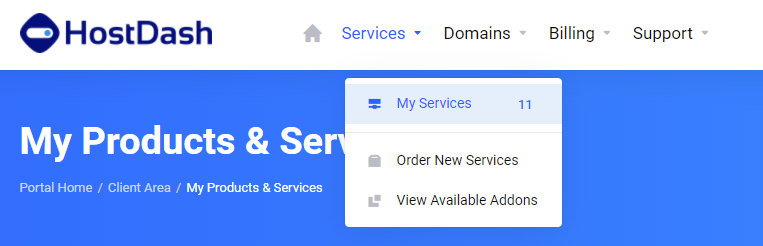
3) In the table showing your list of services, locate your reseller hosting package and click on the package name.
4) On the left side navigation menu, under Actions, click on the Login to WHM link as shown below.
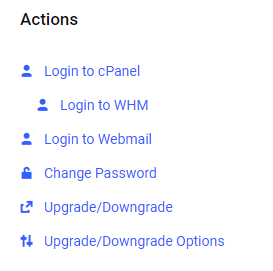
A new tab should open in your browser automatically logging you into your WHM account.
Logging out of WHM
For the best security practices, it is recommended to log out of your WHM account when you are finished. If you do not manually log out your session to WHM will automatically expire (in doing so, logging you out) after a certain period of time.
To log out of WHM, in the top navigation menu of the WHM interface click on the Log Out (Username) button, where (Username) represents your cPanel username.
Did you find this article helpful?
If you found this article helpful then you will love our support! Get blazing fast Business Hosting and experience the HostDash difference today!
Check out our Business Hosting plans today.
Have a Question?
We're here to help!
Email Us
Send us an email with your questions and we'll get back to you momentarily.
Send us an EmailSubmit a Ticket
Chat live with a member of our sales team to discuss your next project.
Submit a ticket
