In this article we will show you how you can reset your cPanel password. This password is used for numerous services across your hosting account such as logging in to cPanel, SSH and your primary FTP account. It is recommended to change the password which is emailed to you on account creation, and then occasionally onwards.
We highly encourage you to take steps in ensuring your websites safety. A strong and occasionally changed password goes a long way in protecting your account.
Changing your cPanel password
There are two ways you can change your cPanel password:
- Method 1: Changing your password within cPanel directly
- Method 2: Changing your password within the HostDash client area
Method 1: Changing your password within cPanel
To change your password within cPanel you must first be able to log into cPanel. If you have forgotten your password and wish to reset it, see Method 2 below.
To reset your password within cPanel itself follow the steps below:
- Log in to your cPanel control panel (For a guide on how to log in to cPanel, click here).
- Using the search functionality located at the top of the cPanel home screen, search for Password and click on the Password & Security icon (Alternatively, Preferences category and click on the Password & Security icon).
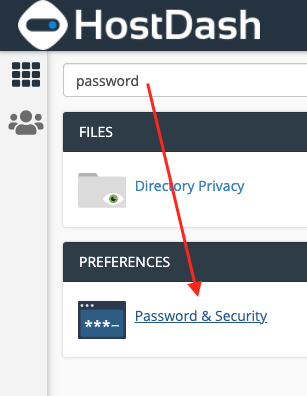
- You will be on a page enabling you to change your cPanel password. Fill in the fields as described below:
- Old Password – Enter your current cPanel password
- New Password – Enter the new password you want to set for your cPanel account
- New Password (Again) – Enter the same password you entered above under New Password for verification
You can also click the Password Generator button to automatically generate a new strong password.
- Once you have correctly typed your old password and new password click on the blue Change password now! button.
Method 2: Changing your cPanel account within the client area
Your can reset your password within the HostDash client area which is beneficial if you are unsure of your old password.
To reset your password within the client area follow the steps below:
- Log in to your HostDash client area account.
- From the top navigation menu click Packages -> Package list
- From the package list table locate the hosting account you would like to reset the password for and click it to view it’s details.
- If not already, click on the Hosting tab.
- From the table containing details on your hosting account, locate the Password entry and click on the link Click to change
- In the popup box that appears, enter your new desired password and click the Ok button
And that is it! You have successfully reset your cPanel account password. The new password will apply immediately so it should be used for any future log in attempts.
Did you find this article helpful?
If you found this article helpful then you will love our support! Get blazing fast Shared Hosting and experience the HostDash difference today!
Check out our Shared Hosting plans today.
Have a Question?
We're here to help!
Email Us
Send us an email with your questions and we'll get back to you momentarily.
Send us an EmailSubmit a Ticket
Chat live with a member of our sales team to discuss your next project.
Submit a ticket
