Installing DokuWiki with Softaculous
Updated On Mar 13, 2022In this tutorial, we are going to go through the process of installing DokuWiki using Softaculous. Softaculous is a leading script installer tool that is used by most web hosting providers today.
Step 1: Navigating to the DokuWiki Installer
To access the DokuWiki installer you will first need to locate Softaculous within your website’s control panel. In this guide, we will be using cPanel for the control panel though the process should be relatively similar across most control panels.
In cPanel, search for Softaculous and click on the Softaculous App Installer icon.
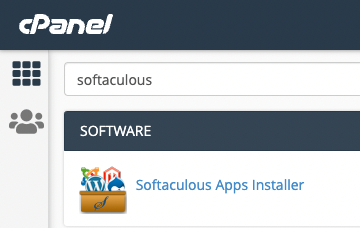
You should now see the main application of Softaculous. In the top left corner, search for DokuWiki and click on the DokuWiki link within the left sidebar.
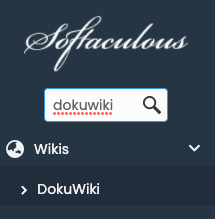
After clicking DokuWiki from the left application directory list, you will be taken the DokuWiki profile page. From here, you are able to initiate the installation process as well as view screenshots, user ratings and reviews, as well as view the DokuWiki demo. Since we want to install DokuWiki, click on the blue Install button located in the navigation menu.
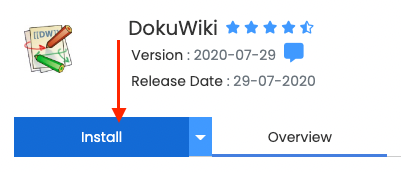
Step 2: Running the DokuWiki Installer
You should now see an installation form which you will need to fill in to initiate the installation process. At first glance, it may seem like a lot of options though don't fret, we'll go through each option below.
Software Setup
In the first section, called Software Setup, you will be able to choose where your DokuWiki website will be located as well as the protocol.
Choose Protocol – We highly recommend selecting https:// as the protocol for your website though this would only work if you have a valid SSL certificate installed. If you do not have a valid SSL certificate it is recommended to first install one, or ask your web hosting provider to install one.
Choose Domain – If you host multiple websites on a single hosting account, you will be able to select which website to install DokuWiki on from the drop down menu.
In Directory – The directory represents the location you’d like to install DokuWiki in. For example, if you wanted to install DokuWiki in mywebsite.com/wiki, enter wiki as the directory. If you would like to install DokuWiki in the root of your website (mysite.com) leave this field blank.
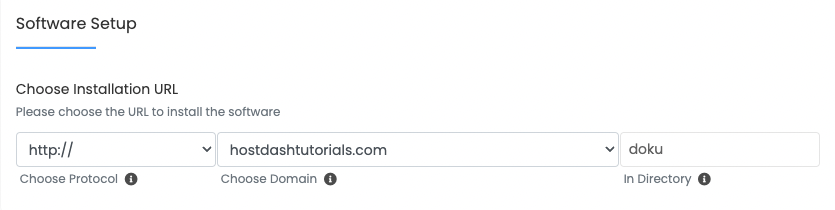
Wiki Settings
In the Wiki Settings section, you will be able to configure your DokuWiki installation. Don’t worry if you’re unsure about the options as you will be able to change these later within the DokuWiki admin area.
Wiki Name – This is the name you would like to call your DokuWiki installation. This will be publicly visible. For example, you could set this to: YourWebsiteName Wiki, or YourWebsiteName Documentation
ACL Policy – The ACL policy governs how your DokuWiki website will function. You will have the following options to choose from:
- Open Wiki – With an Open Wiki, anyone will be able to read, write and upload content to your wiki.
- Public Wiki – With a Public Wiki, anyone will be able to read the contents of your wiki though only registered users will be able to write and upload content.
- Closed Wiki – With a Closed Wiki, only registered users will be able to read, write and upload content to your wiki.
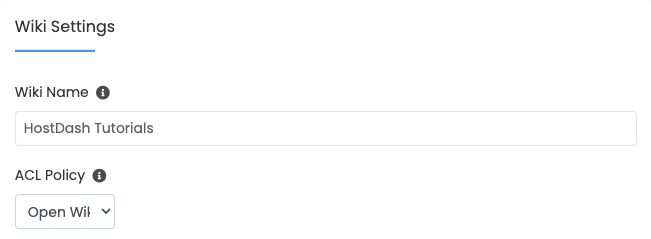
Admin Account
In the next section, called Admin Account, you will be able to create your first admin account for your DokuWiki installation. It is important to note these details down as they will be needed to manage your wiki website.
- Admin Username – Enter your preferred admin username.
- Admin Password – Enter your desired admin password.
- Real Name – Enter your name will be associated with your admin account.
- Admin Email – Enter your email address which will be associated with your admin account.
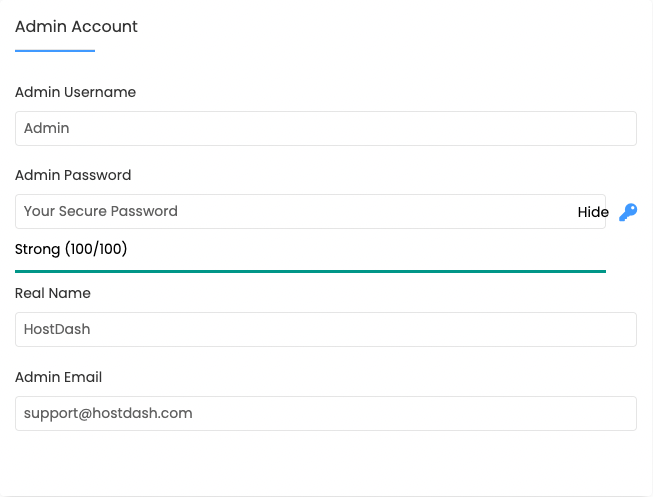
Choose Language
DokuWiki comes standard with support for many languages. From the drop down menu, select the default language for your DokuWiki website.
The language option will determine the default language of your DokuWiki website. Your website users will be able to set their own desired language.
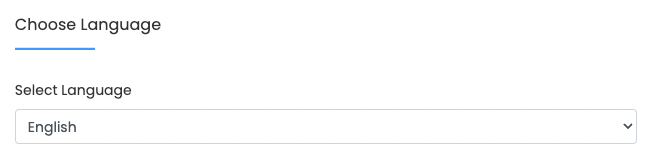
Completing the Installation
Finally, click on the blue Install button located at the very bottom of the form.
Once you click on the blue install button, Softaculous will work it’s magic and install DokuWiki with the settings you have configured in the previous steps.
Did you find this tutorial helpful?
If you found this article helpful, you'll love our DokuWiki hosting platform even more!
Try us out today and experience the HostDash difference, risk-free.
